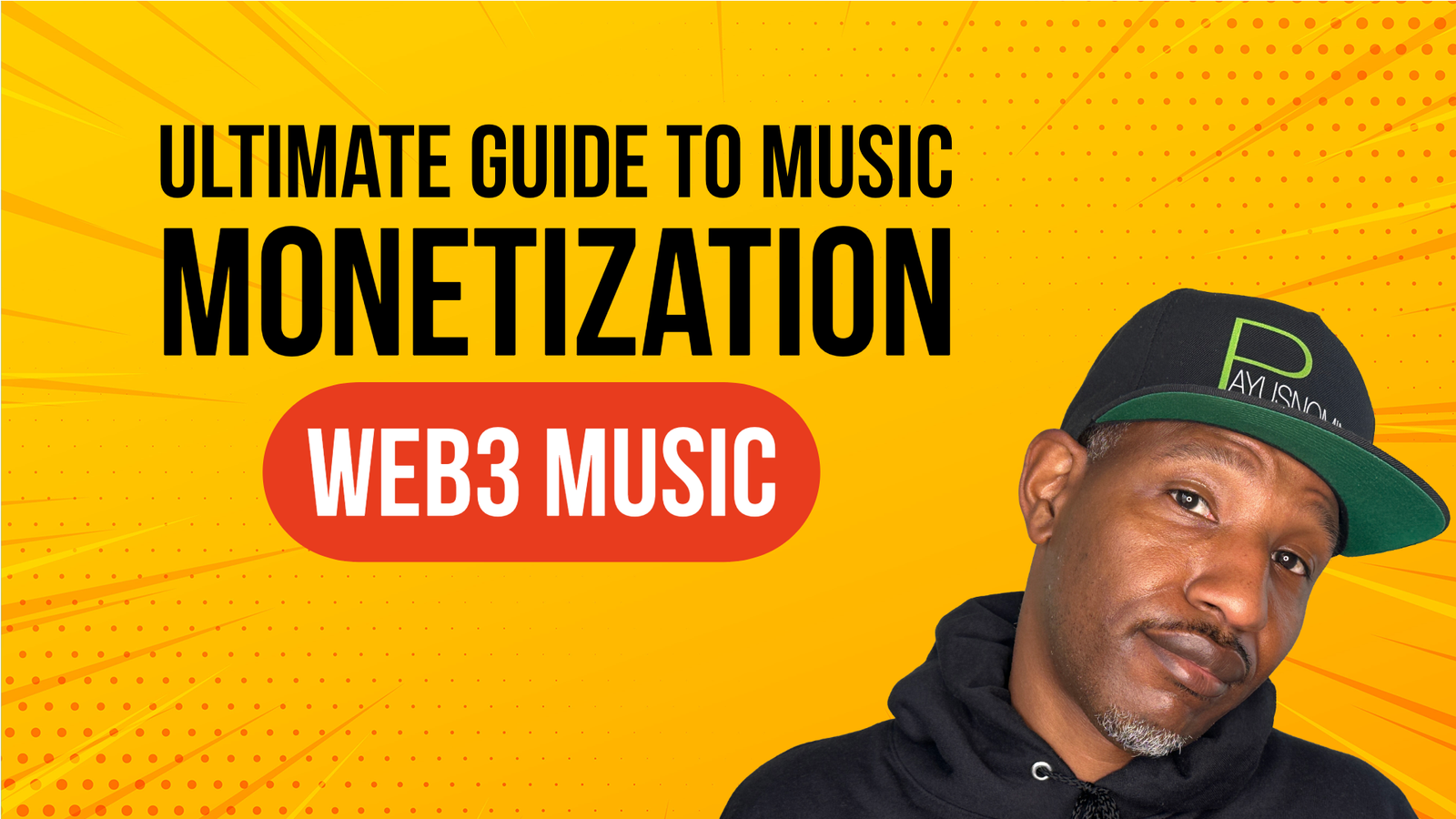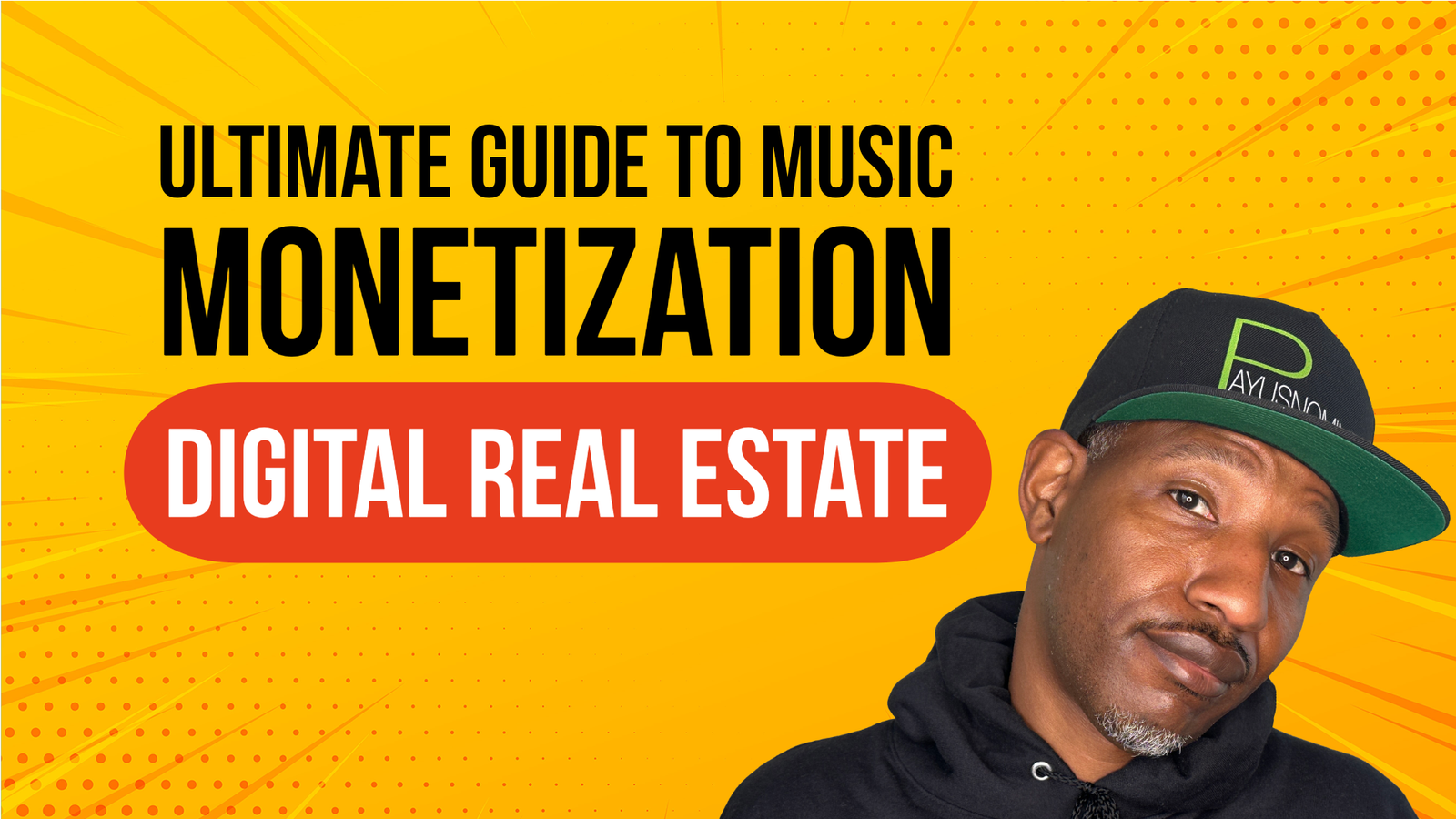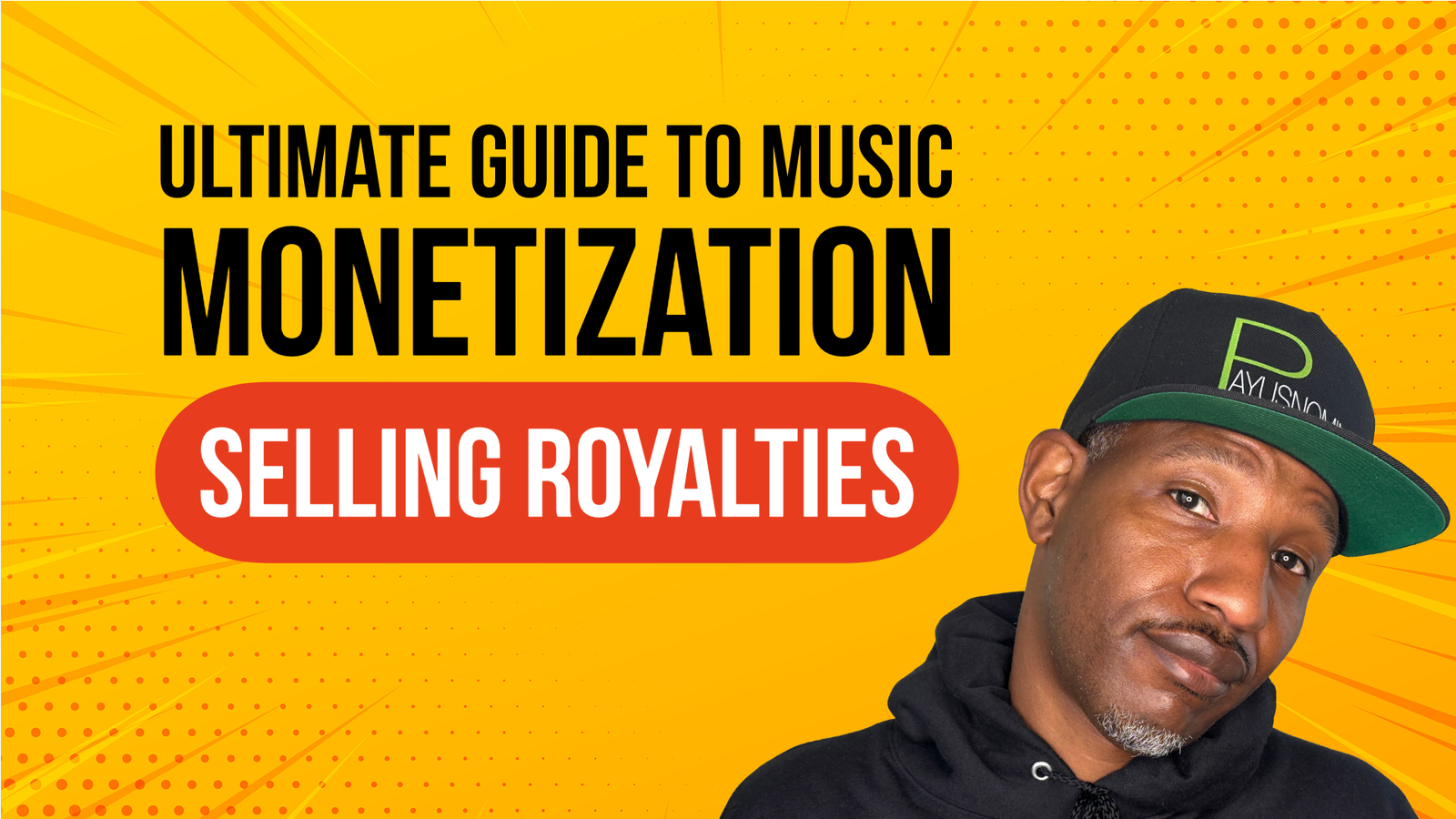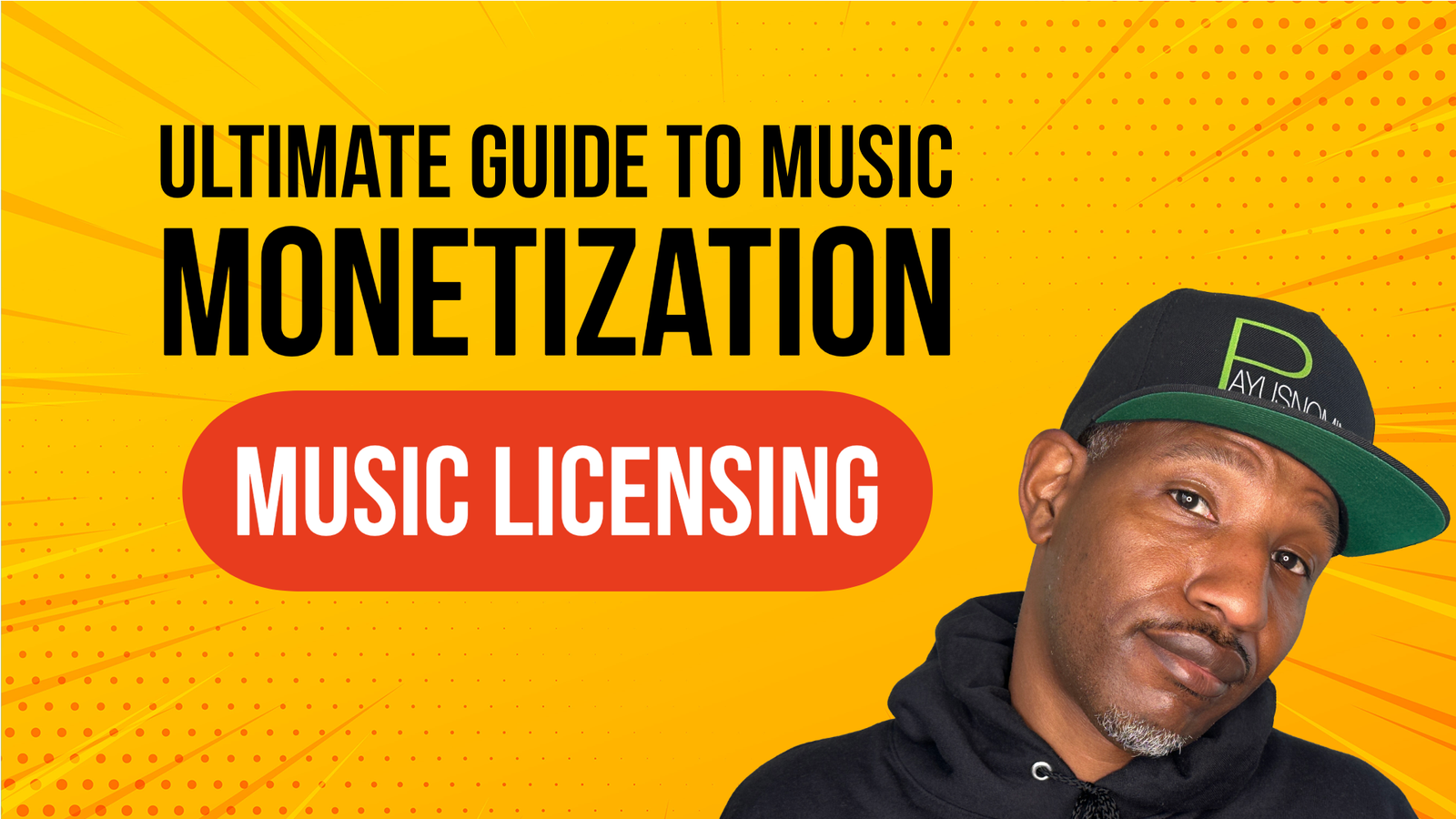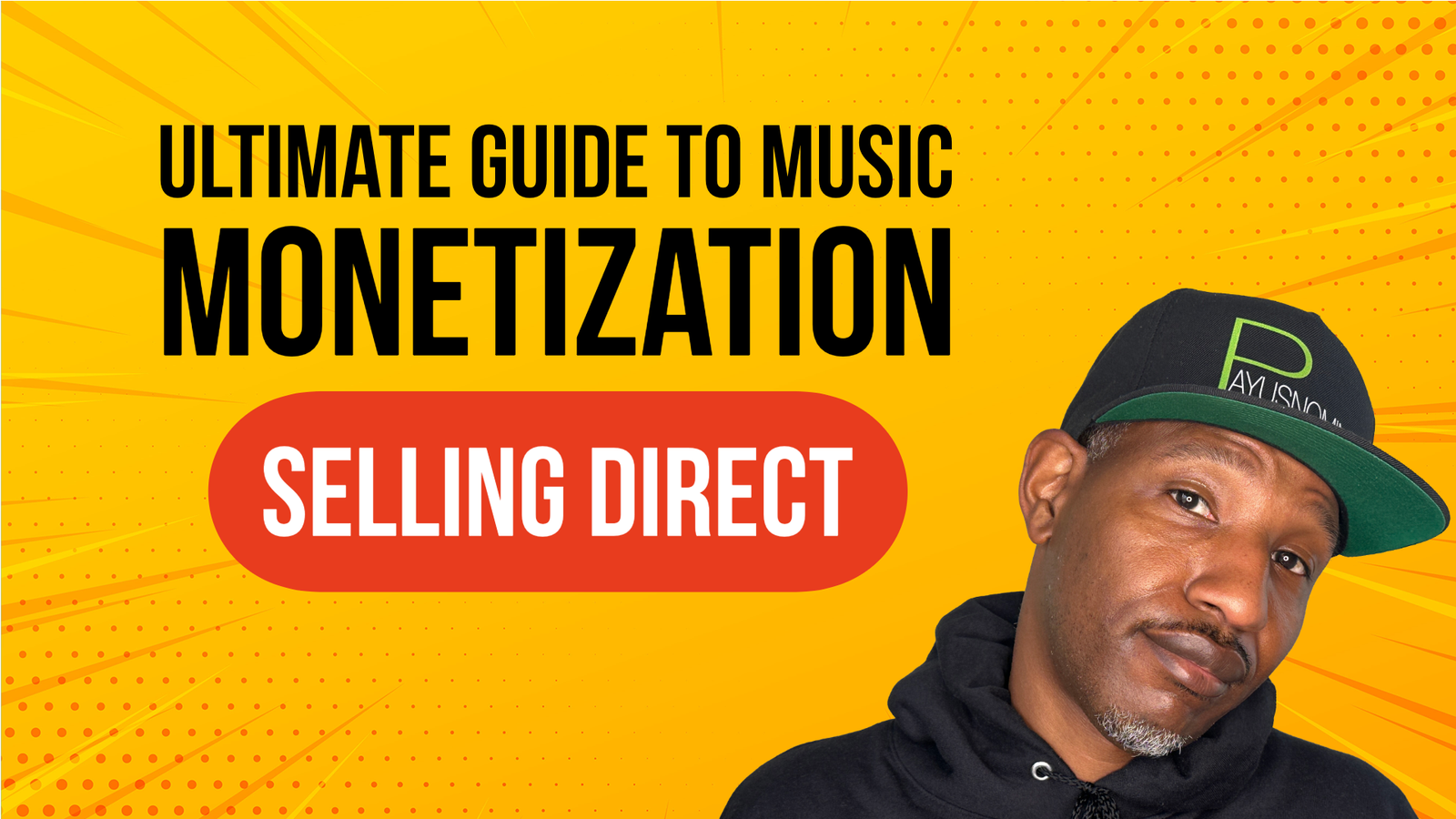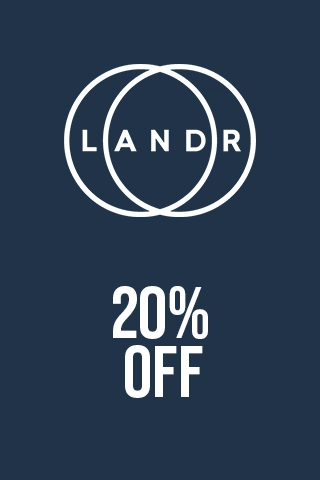The Ladders Method - Strategic Music Marketing
Published on Jan 23, 2025
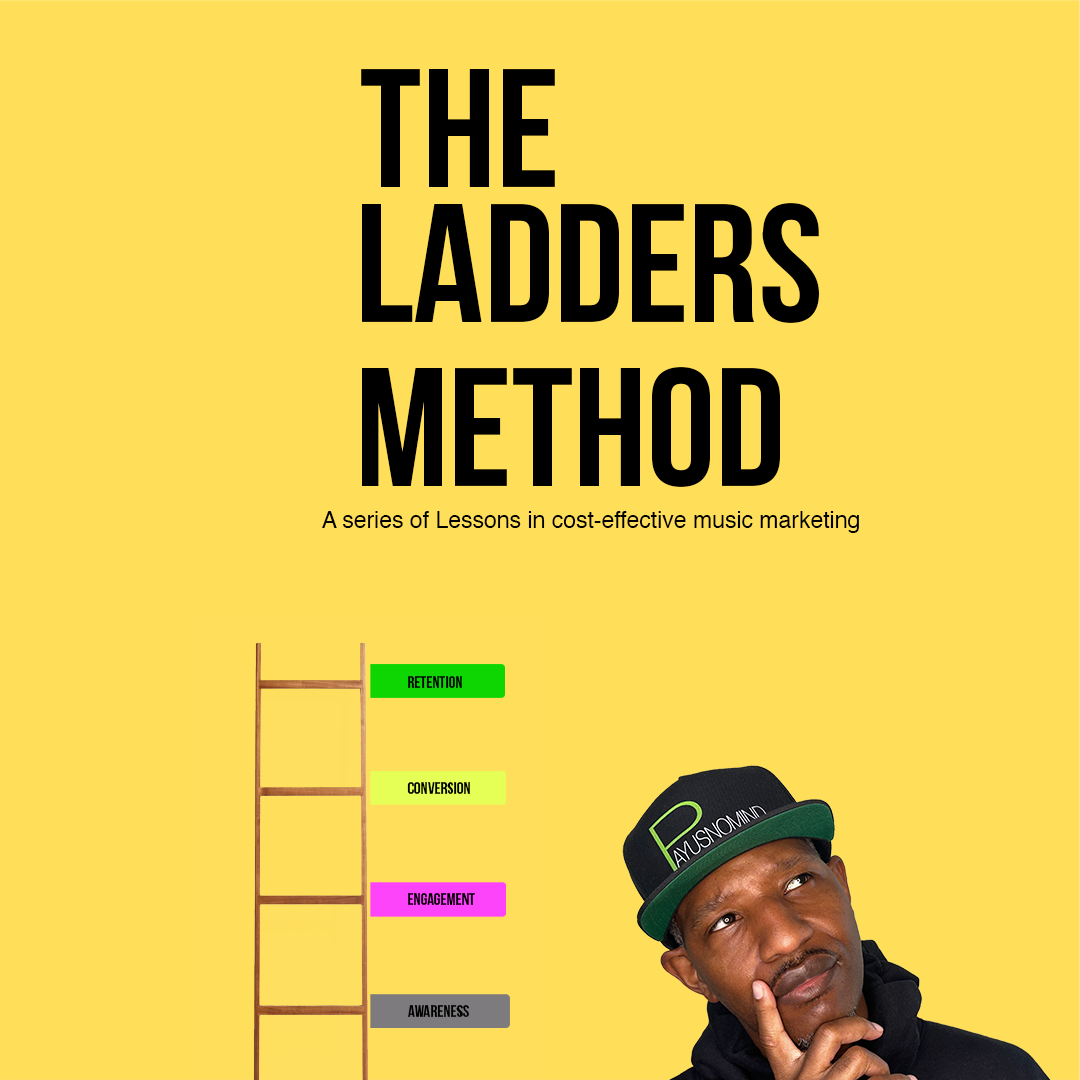
 Why Artists Quit Advertising Too Soon
Why Artists Quit Advertising Too Soon  #L&Light #opticalillusion #mindtricks #Trending #Shorts #IllusionArt #FYP
#L&Light #opticalillusion #mindtricks #Trending #Shorts #IllusionArt #FYP  July 17, 2025
July 17, 2025  Music Monetization: YouTube vs Spotify vs Beehiiv
Music Monetization: YouTube vs Spotify vs Beehiiv  Why I think the system was built for AI to thrive #indieartists #rap #timbaland #AI #AImusic
Why I think the system was built for AI to thrive #indieartists #rap #timbaland #AI #AImusic Ladders Method - Facebook Ads
How many streams would it take to generate $1,000 in Spotify royalties per month?
Answer: 222,222.
Does that seem like a lot?
If you had 5K Monthly Listeners generating 222K streams, it breaks down to:
44 streams per Listener each month.
11 streams per Listener each week.
1.5 streams per Listener each day.
The average American spends over 2 hours per day listening to music. When you isolate music fans, that number shoots up to almost 5 hours per day.
Humans are creatures of habit. All of us have a routine and our routines have a soundtrack. Our morning shower, work commute, work time, cooking time, and romantic time all have soundtracks. Every day people hear the same songs multiple times and multiple songs by the same artists through what I like to call their “Routine Rotation.”
The Routine Rotation is dictated by a Feedback Loop where the songs users stream most often are fed back to them. To break into a user’s Routine Rotation, an artist must first break into their Feedback Loop.
For example, Our Ladders method aims to assist artists in breaking into Listener’s Feedback Loops and consequently, their Routine Rotations to drive $1,000 in royalties monthly.
Preparation
Create a Release Link
You need a release link that will allow you to connect a Pixel. Release links provided by digital distributors are unlikely to provide this functionality. You’ll need a paid link through Feature.fm or Linkfire but you can also create one with us: https://payusnomind.info/music/create
Integrate your Facebook Pixel
Grab your Pixel and add it to the appropriate area on the back end of your Smart URL.
Creative
Use Canva or another image editing program to create a video file with a clip of your song and cover artwork. Brand awareness is critical so make sure your artist name and release title are clearly featured in the image. You’ll need to create two versions of your media, one will need to be in the Post format of 1080 x 1080. The other will need to be in the Story format of 1080 x 1920.
Ad Copy
Use ChatGPT and let it generate ad copy using the prompt:
Here are lyrics to a song by [replace with your artist name] titled [replace with your song title]
[Replace with your lyrics]
I want you to act as a Facebook marketer and create 4 variations of ad copy for this song directing users to stream it online.
Edit the copy to fit your needs.
💡You can also use Facebook’s AI-generated copy which will automatically create various pitches based on your initial ad copy. Unlike ChatGPT, it’s not generated from a prompt so you’ll need an initial pitch for it to use as source material.
Custom Conversions
Go into Facebook Ads and head to Events Manager. There, create Custom Conversions for Clicks to any streaming service and clicks to individual streaming services like Spotify, Apple Music, etc. The process will differ slightly depending on the link provider.
Find Events Manager
Click “All tools” and look for “Events Manager” in the top menu.
Once you’re in the Events Manager environment, look for Custom Conversions.
In the box that pops up, click the drop-down under Events. There you should find the Custom Conversion Event Parameters of your Smart Link provider for various platforms and stores. Select “Spotify” if it’s available, give your Event a name like “Spotify” and click to create. Repeat this process for every platform you’d like to target.
If you don’t see your Release link provider’s Custom Conversions, head over to “Test Events” and input the URL to your Release link.
Your Release link should open up in a new Tab. Go back to your Facebook Ads Tab and you’ll notice a Pageview Event has been received. Click on each button to a streaming platform to see if your Release link provider is allowing you access to Custom Events and how they’re being referenced. Some link providers don’t differentiate between clicks to various platforms and may lump them all together under one Event name. You’ll know the name because you’ll see it every time you click a link to a service.
Campaign Set Up
Create a campaign Optimized for Engagement using Advantage+ but add a link to a Smart URL with a Call-to-Action that directs users to “Learn More”
Select the option for manual setup.
Campaigns are like folders with sub-folders. Inside your campaign’s folder is a sub-folder called Ad-sets and inside that sub-folder and another sub-folder called Ads. Your campaign’s structure goes like this:
Campaign - Ad Sets - Ads
All Ad Sets compete against each other. The top-performing Ad Set will be shown most often and may be shown exclusively if the performance is exceptionally better than your other Ad Sets. All Ads compete against each other in the same fashion. If you want to know which country would drive the best results, you’d create an Ad Set targeting each country to find which drives the best results. If you wanted to know which creative or Ad copy would perform best, you’d create an Ad for each creative and Ad copy to see which performed best.
Set a budget of $25 per day.
Goal CPE (Cost-per-engagement): $0.01 - $0.05.
Run the campaign until it drives at least 1K Engagements.
Cost: $10- $50.
Ad Set Set-up
In your campaign’s Ad set, ensure Advantage+ is activated. It should be switched to the On position.
Set a few filters to help it along [optional]:
Input your Genre of music as an audience then click on “Define further” and type Spotify. This will inform the algorithm that you’re looking for fans of your Genre of music who are also Spotify users. Advantage+ will prioritize these users over others it may have targeted.
If you add filters, you should do so in a separate Ad set. Create one Ad set targeting your Advantage+ audience without filters and another with filters. The Ad sets will compete against each other with the ad set that drives the most Engagements winning and being shown most often.
Ad Set-up
In your campaign’s Ad stage, add your Release link URL.
Select your tracking Pixel so click data will be collected for your campaign. The Pixel communicates to Facebook every time someone visits the webpage or clicks a link to a streaming platform or store on the webpage.
Duplicate your Ad three times to add the additional ad copy. This won’t be necessary if you’re using Facebook’s AI copy generator because all you’ll have to do is check the box next to each suggestion and duplicate ads will be generated automatically.
Create Custom Audiences
Open up the Side panel, click All tools, click “Audiences” then click “Create Audiences”
Create 4 custom audiences
#1 Engaged audience for Facebook.
#2 Engaged audience for Instagram.
Select your Facebook or Instagram page. Audience retention is about how long a user should remain on your list. If you think users are likely to have forgotten seeing your content after 60 days, set the time limit to 30 days.
#3 Video Views
You can build an audience of users that have watched your video based on the amount of time they’ve spent watching your video. This catches everyone that has had exposure to your brand and is a key Custom Audience.
Select the view duration.
Select the videos you’d like to include.
#3 Look-a-Like audiences for #3
Audience size dictates how close of a match to the dataset of users that watched your video you want the Look-a-Like audience to be.
#4 Website traffic is restricted to the URL of your Smart Link.
Select the Website option, select your Pixel as the Source, and input the part of your Release link URL that identifies your song title and/or artist name. This will restrict the audience to users that visit that particular link.
It may take from 24 to 48 hours for these lists to populate so give them time. In the case of #4 it won’t be ready to use until we get through the next step on the ladder.
Duplicate the current campaign and change the target audience to your Video view audience Look-a-Like. Look over the campaign’s settings to make sure everything’s ok and hit Publish.
Check the box next to the Engagement campaign.
Click the button to duplicate the campaign.
Select the option to Duplicate the original setup.
In your Campaign setup, change the Objective to either “Sales” or “Leads” doesn’t matter much which one you choose. This allows you to optimize for a completed goal on your website.
In your Ad set, you now have to select the appropriate Pixel and Conversion Event. The Conversion Events Tab should drop down a menu showing a list of all your Events. Select your “Spotify” Conversion Event.
In your Ad set, change your Target audience to your Look-a-Like audience of Video viewers or Engaged users.
Look over the Campaign, Ad Set, and Ad set ups respectively to make sure everything looks good and hit “Publish”
Goal 1,639 Link Clicks
Cost: $655 - $819
Target CPLC (Cost-Per-Link-Click): $0.40 - $0.50
Phase #2
Duplicate the Look-a-Like audience campaign and change the target audience to Link Click Look-a-Like audience.
Goal 1,000 visits to Spotify
Target Cost: $70 - $100
Target CPC: $0.07 - $0.10
To limit the number of times individual users are exposed to the ad and prevent cost from ballooning, exclude users that have clicked or previously engaged with the video you’re advertising from being shown the ad.
Operating Phase #2 five times will earn you 5K Spotify Listeners at a cost of between $350 - $500.
Recouping what you’ve spent would take about 2 streams per listener per month. At 4 streams per listener, you’d be in profit.
Phase #3
Duplicate the Look-a-Like audience campaign. Change the target audience to Link Click Audience.
Goal 1,000 visits to Spotify
Cost: $30 - $60
Target CPC: $0.03 - $0.06
To limit the number of times individual users are exposed to the ad and prevent cost from ballooning, exclude users that have clicked or previously engaged with the video you’re advertising from being shown the ad.
With Phase 3, you’ll be able to drive pre-existing listeners back to the song for repeat streams using supporting content like live performance clips, lyric videos, and the promotion of Milestones like crossing over a number of streams. You’ll also be able to drive those same listeners to stream new releases.
Goal:
$1,000
222,222
5,555 Listeners x 40